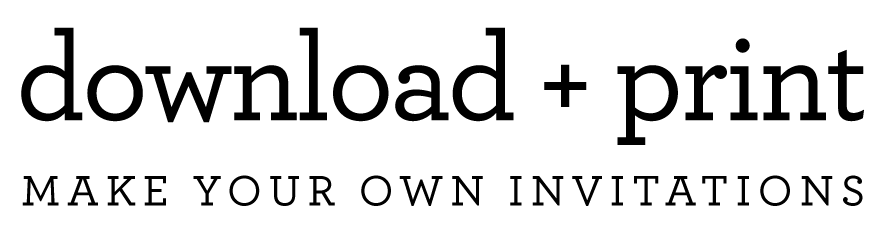Printing Two Invitations per Page
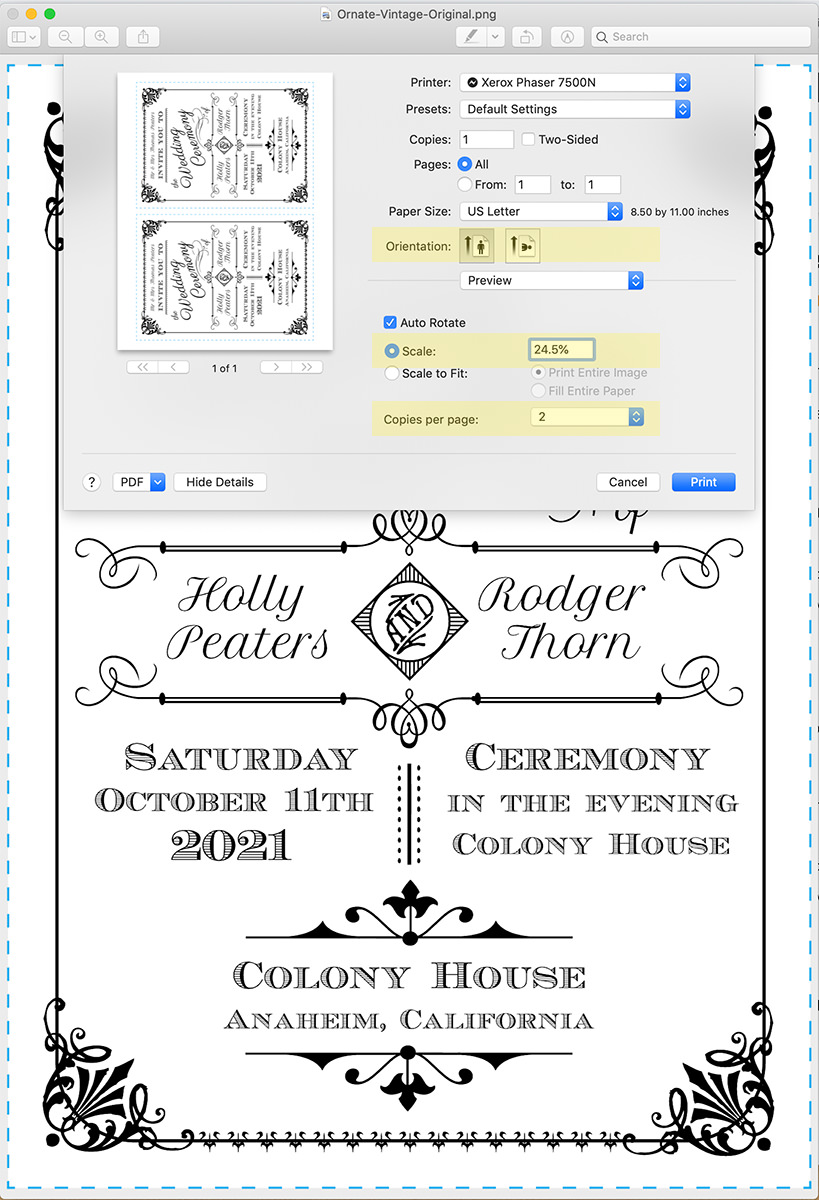
To print invitations two per sheet, Click the Download button to save a print-ready file from our website to your local computer. If you are having trouble locating the saved file on your computer, check your Downloads Folder or Desktop.
On Windows / PCs you can quickly print using the Windows photo viewing application.
- Right-click the file you downloaded from our website, highlight Open With, and select Windows Photo Viewer (Windows 7) or Windows Photo Gallery (Windows Vista).
- Click Print at the top of the screen, then select Print from the drop-down menu that appears.
- Set the Name of the Printer you want to use.
- Set page orientation to Portrait (note how the preview image updates as you make these settings)
- Set Copies per Page from the drop-down menu select 2 - for RSVP Cards you can select 4 per page
- Set page scaling to 24.5%
- Click the Print button
On Apple MACs you can quickly print using the Preview application.
- Right-click the file you downloaded from our website, highlight Open With, and select Preview
- Click File at the top of the screen, then select Print from the drop-down menu that appears.
- Set the Name of the Printer you want to use.
- Set page orientation to Portrait (note how the preview image updates as you make these settings)
- Set Copies per Page from the drop-down menu select 2 - for RSVP Cards you can select 4 per page
- Set page scaling to 24.5%
- Click the Print button