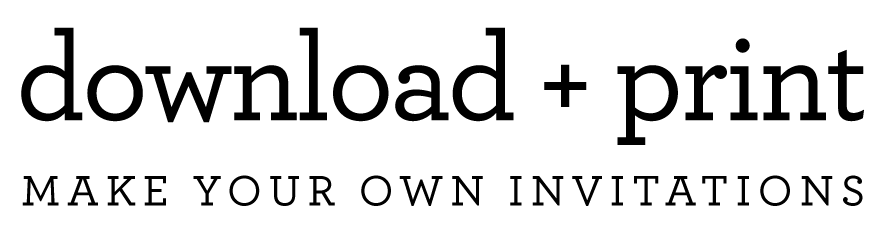Changing Colors
How-To Change Colors
Note: A few designs, like the flowers on Artisan Botanical and Autumn Garden, feature multi-color or watercolor elements and those graphics can not be color changed.
To customize graphics like borders, scrolls, line art, and backgrounds follow the steps below:
- SELECT the graphic you want to modify by clicking on it.
- On the toolbar, the BUCKET icon will appear displaying the current color.
- Click on the BUCKET to open the color choice window.
- Select a COLOR option from one of the circles, (optional) adjust the color by dragging the point in the spectrum window to your liking. More advanced users can enter a 6-digit HEX# for a specific color value.
- Click the BACK tab to close the color window